Adding Images to Trades
Tradervue makes it easy to add your own images or charts to your trades or journal entries.
Uploading your images to Tradervue
Tradervue supports securely uploading images for either trades or journal entries. All images you upload will remain private, so only you (and your mentors, if you have them) will be able to see them.
If you upload an image to a trade, and then share that trade, the image will then be publicly accessible for as long as the trade is shared.
To upload an image, go to the trade or journal entry and click "Add Notes" or "Edit Notes". When the editor appears, you can simply drag a file from your computer into the edit box:
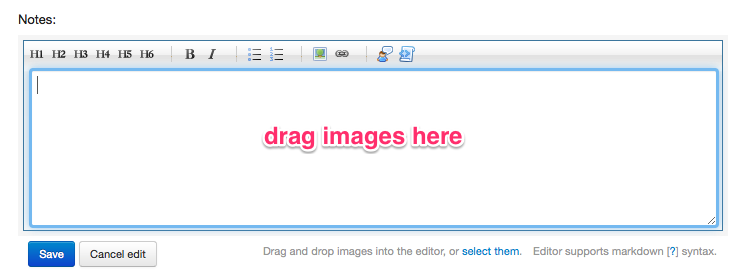
You can watch a video here demonstrating dragging and dropping an image into a trade.
Alternatively, you can click the "select them" link below the editor, and browse for the image you want to upload.
If your image is too wide to fit in the trade, it will be scaled down to fit; if this is the case, Tradervue will automatically link (on most browsers) the scaled image to the full size version.
Uploading images directly to Tradervue requires a silver or gold subscription.
Note If you upload images, and then switch to a plan that does not include image storage (e.g. the free plan), your images will remain stored for 45 days but will be inaccessible until you upgrade again. After 45 days they may be deleted.
Embedding images from third-party sites
Tradervue also lets you embed images into your trade that you've uploaded elsewhere.
Uploading images to third-party sites
As an example, to upload to Droplr, follow these steps:- Go to the Droplr web site and sign in (you can upload images without creating an account, but they will be deleted after 7 days).
- Drag the image you want to upload into the "drop it here" box on the Droplr site
- Click the new link for your image, and copy the URL. For example, the link might be something like https://d.pr/i/2Wvq.
- With Droplr, if you want a direct link to the image that you can use to embed into Tradervue, just add a '+' onto the end of the URL. In our example, the direct URL would be https://d.pr/i/2Wvq+.
If you want to embed images you've saved on Dropbox, click here for instructions.
Adding images to your trade notes
To add your uploaded image to your trade, click on "Add Notes" or "Edit Notes" for the trade you want. Then click the "picture" button:
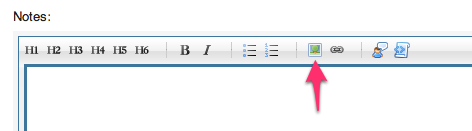
Then paste in the URL of your image (don't forget the '+' if you're using Droplr). Click "Save", and you're done!
Alternatively, you can type the markdown code for the image directly instead of using the picture button. If you do that, use something like this:

If your image is too wide to fit in the trade, it will be scaled down to fit; if this is the case, Tradervue will automatically link (on most browsers) the scaled image to the full size version.